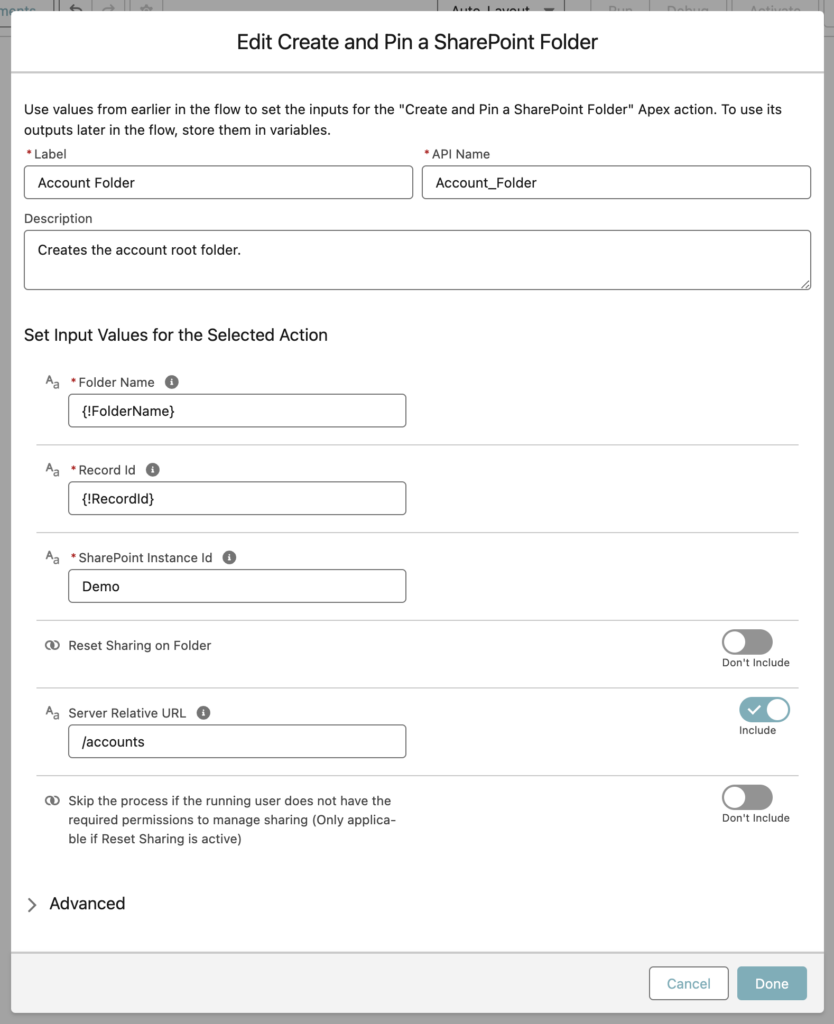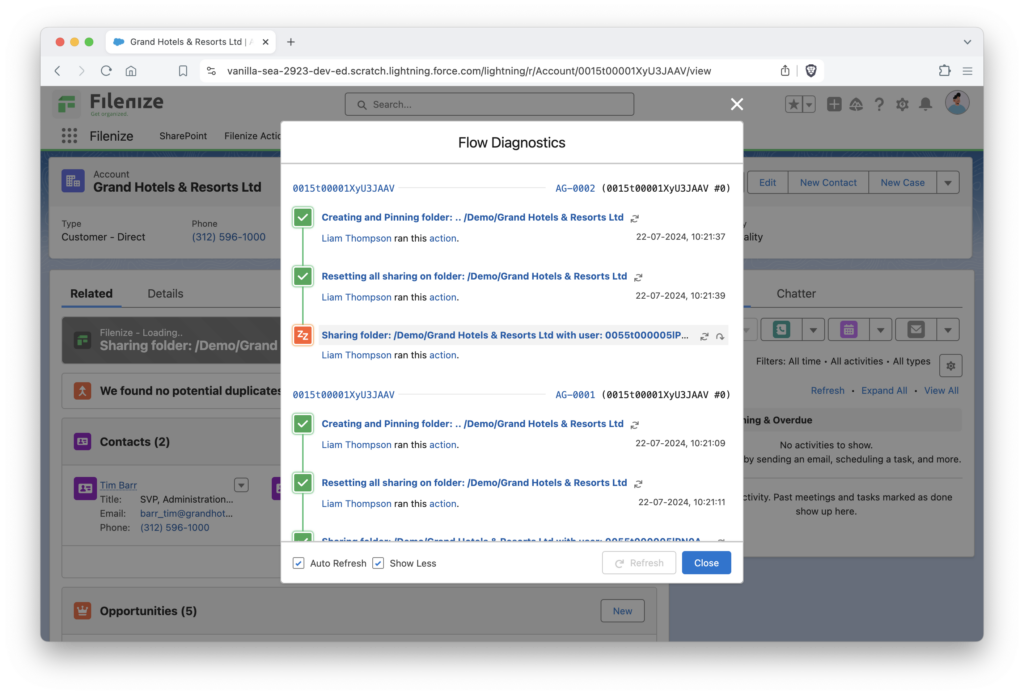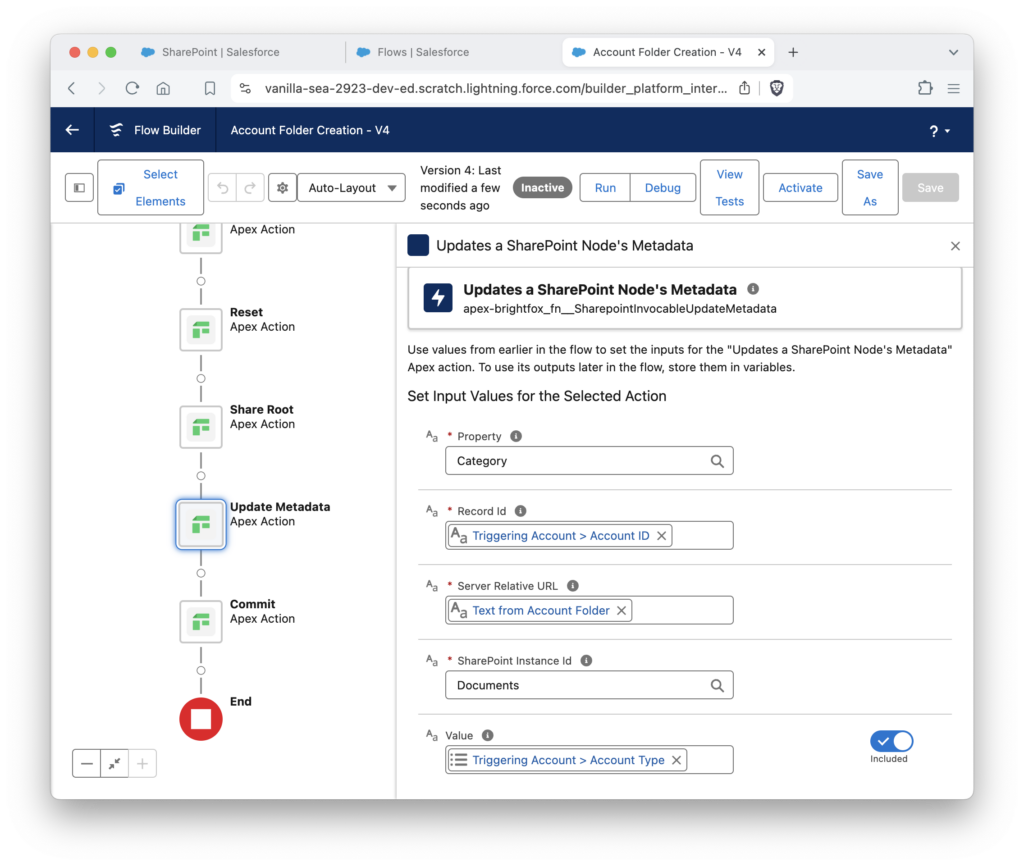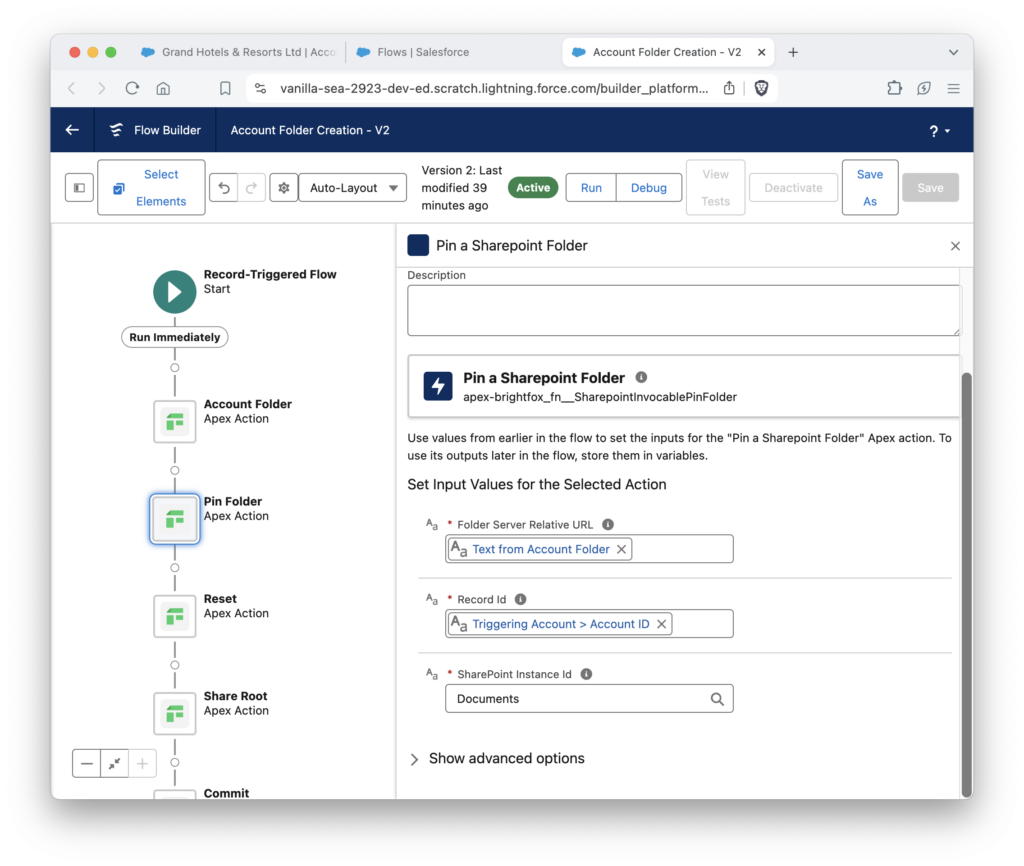Pinning Account Record
Managing individual folders for each account and their numerous subfolders can quickly become a cumbersome task, especially as the volume of interactions and stored content grows. From crucial email attachments to product catalogs, quotes, and orders, these folders tend to expand, eventually losing their initial folder hierarchy. Enter Filenize – a solution designed to streamline this process by reintroducing consistency and reducing the administrative overhead required to find these folders.
Use Record-Triggered Flows to pin a new or existing folder to the contextual record. You can do this by using the “Pin a SharePoint Folder” action. Simply add a record and folder. At the end, make sure you also add the commit action that comes with the managed package. That is all it takes. Now, with every new account, the folder is automatically pinned!
In case the automation didn’t run as expected, you have two options to resolve the issue. First, you can rerun the action from the backend of Filenize. Alternatively, you can perform the action manually through the Filenize component. To do this manually, navigate to the component, click on the arrow at the top right corner, and select ‘Pin folder’ from the dropdown menu, as illustrated in the diagram below. This should ensure that the folder is pinned correctly.