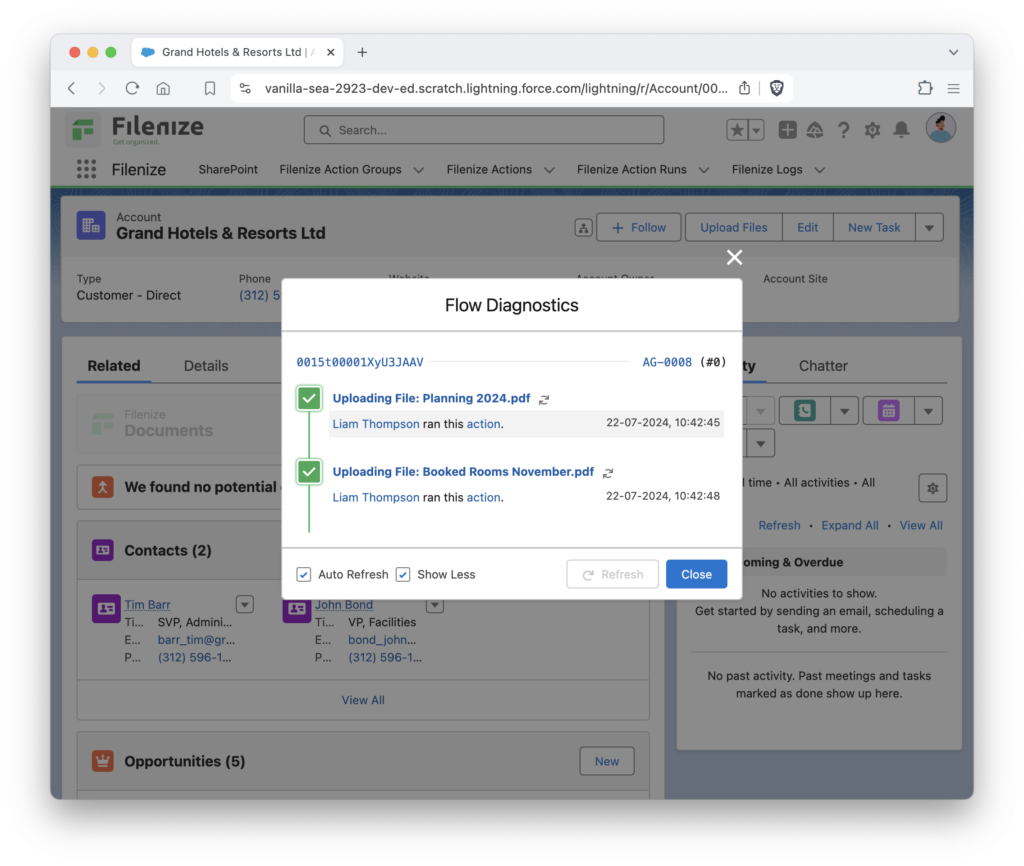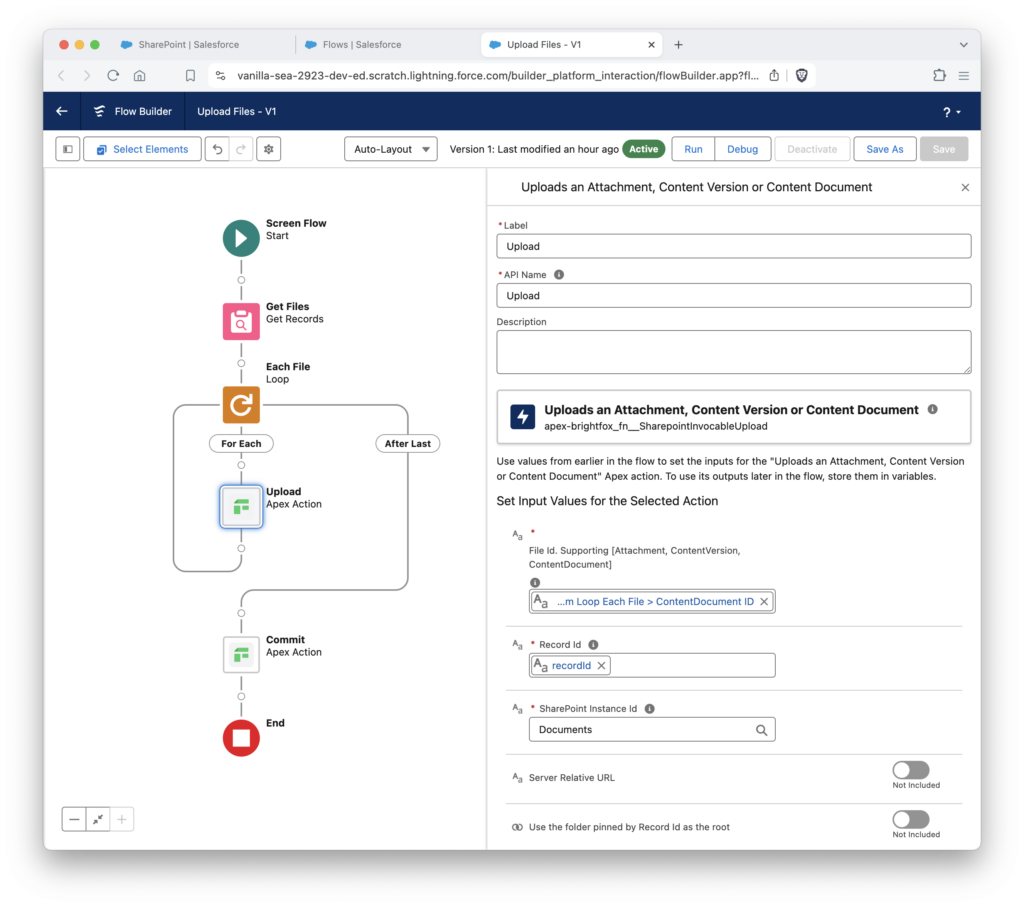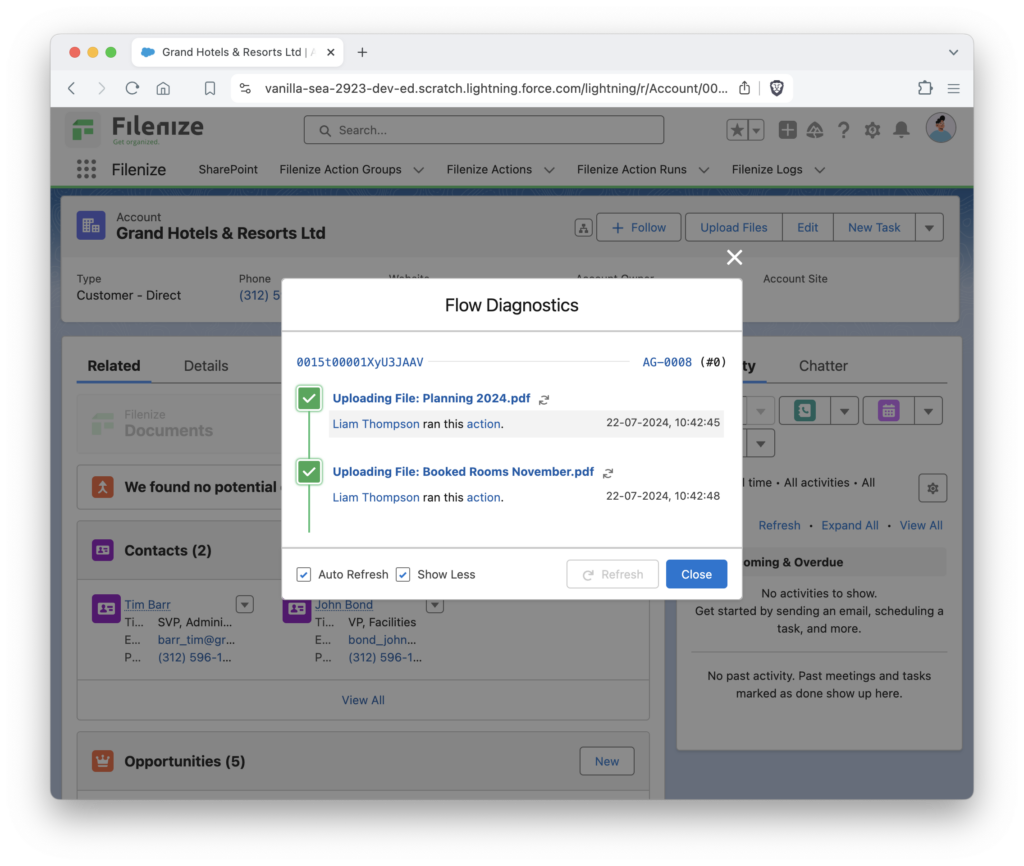
Auto Upload
Save valuable time and energy by leveraging automation to upload attachments or files to SharePoint. This process ensures that specific records and files are automatically placed into their designated folders. By automating this task, you can enhance productivity and focus on more strategic aspects of your work, knowing that your SharePoint repository is consistently organized and up-to-date without manual intervention.
Use Screen Flows to retrieve related files and attachments from the contextual record and upload them to SharePoint using the “Uploads an Attachment, Content Version, or Content Document” action. Simply specify the file and folder. Finally, ensure to include the commit action provided by the managed package. To initiate this process, add a button on the page that triggers the screen flow. Click on the button to execute the flow, and watch as all files associated with that record are uploaded!