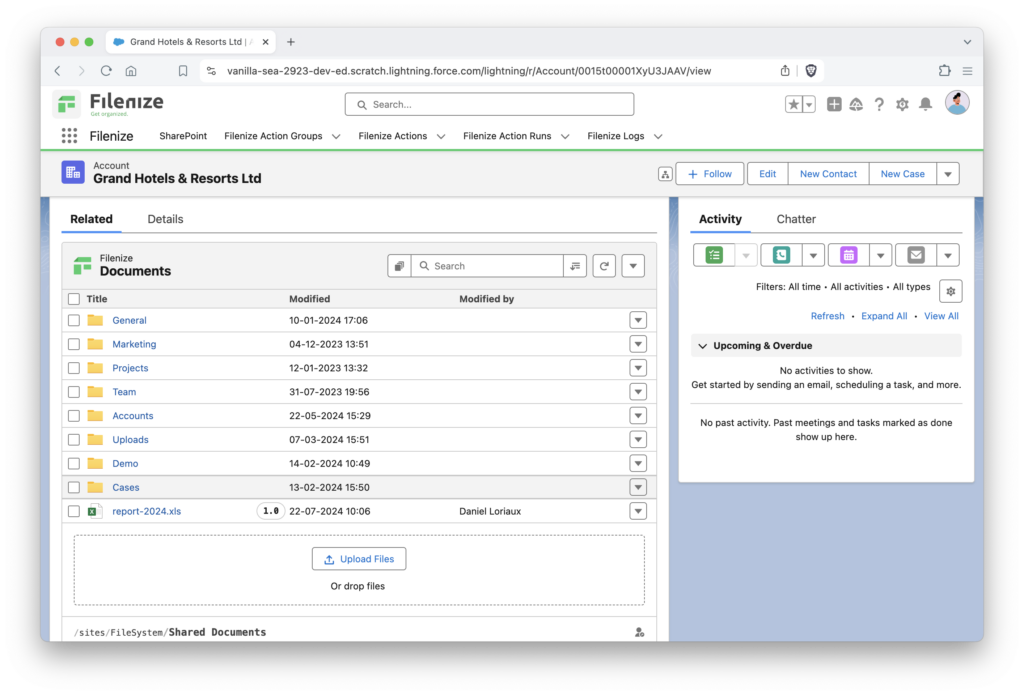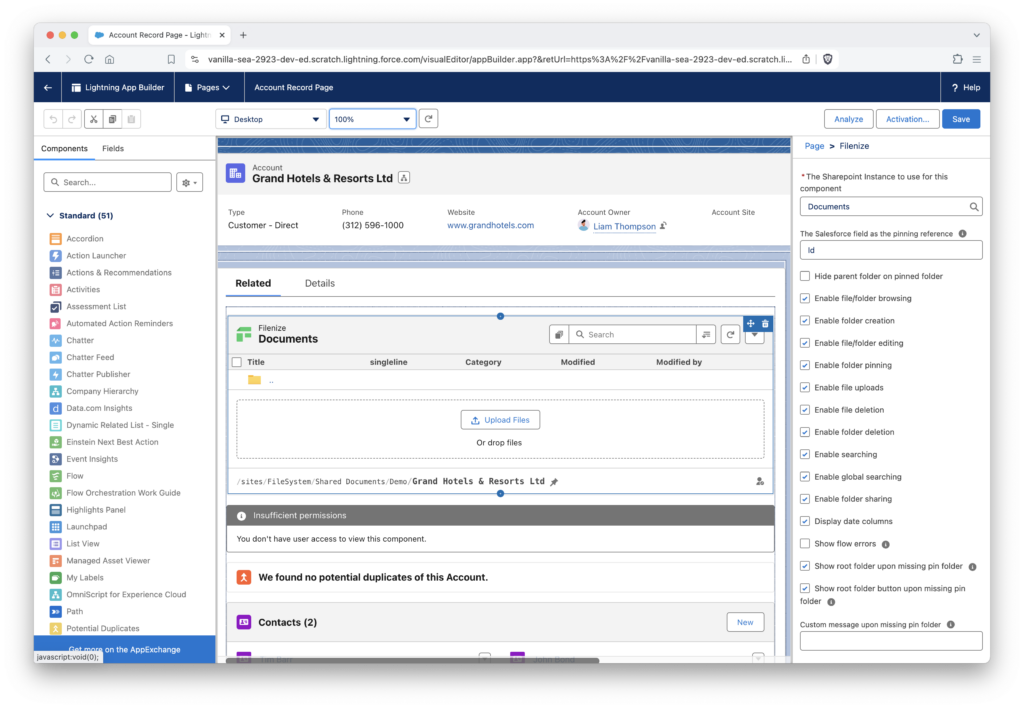Manage Filenize in Salesforce to only allow certain features.
Contact us to receive the managed package or get a full demo.
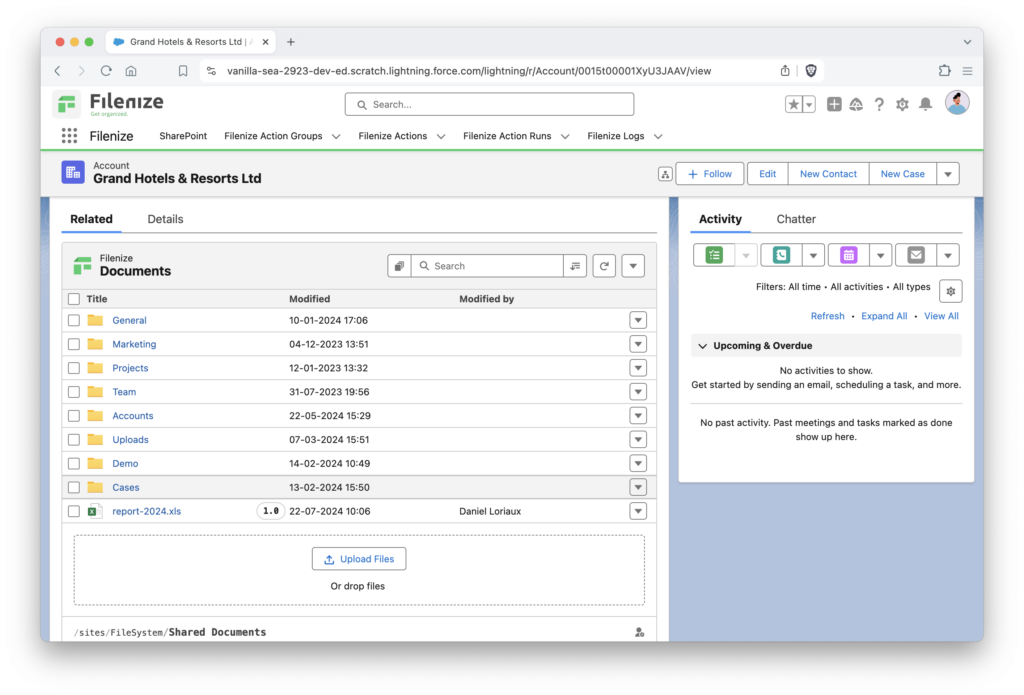
Manage the Filenize Component
By default, Filenize displays all features that come out of the box. If desired, you can customize the view to restrict access for end-users or reduce visual clutter. This customization allows you to selectively show or hide various elements such as actions, the parent folder, the upload pane, the browser pane, and the search functionality.
Use Multiple Components with Different Appearances
Sometimes, you may find it necessary to use multiple Filenize components to fulfill different needs. For instance, you might want to display browsing functionality in one area and an uploading pane in another. This flexibility is achieved by adding additional Filenize components to your Lightning Page. Each component can then be configured independently to meet its specific requirements.